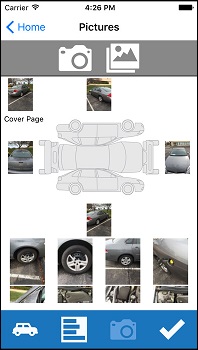Could you imagine buying an automobile without seat belts? It’s hard to believe that something we take for granted wasn’t always in every automobile. In fact, the earliest automobiles didn’t have seat belts at all and it wasn’t until the late 1950s that we first saw an auto manufacturer make them standard on their vehicles.
Below is a short timeline of some of the key events that helped make seat belts what they are today.
Mid-1800s – George Cayley is said to be the inventor of seat belts around this time.
1885 – Edward J. Claghorn is granted the first US patent (https://www.google.com/patents/US312085) for seat/safety belts. His design was not intended for automobiles.
1930s – Several US physicians install lap belts in their vehicles and start asking manufacturers to put them in new cars.
1950 – Nash offers seat belts as options in some of their vehicles.
1954 – The Sports Car Club of America requires lap belts for competing drivers.
1958 – Saab introduces seat belts as standard.
1958 – Nils Bohlin (Volvo’s first chief safety engineer) patents the first 3-point seatbelt.
1959 – Volvo makes the 3point seat belt standard in Sweden.
1968 – Seat belts are required in all new American vehicles
1970 – Victoria, Australia put the first seat belt law in place which required drivers and front-seat passengers to wear seat belts.
1984 – New York becomes the first US state to pass a law that required vehicle occupants to wear seat belts.